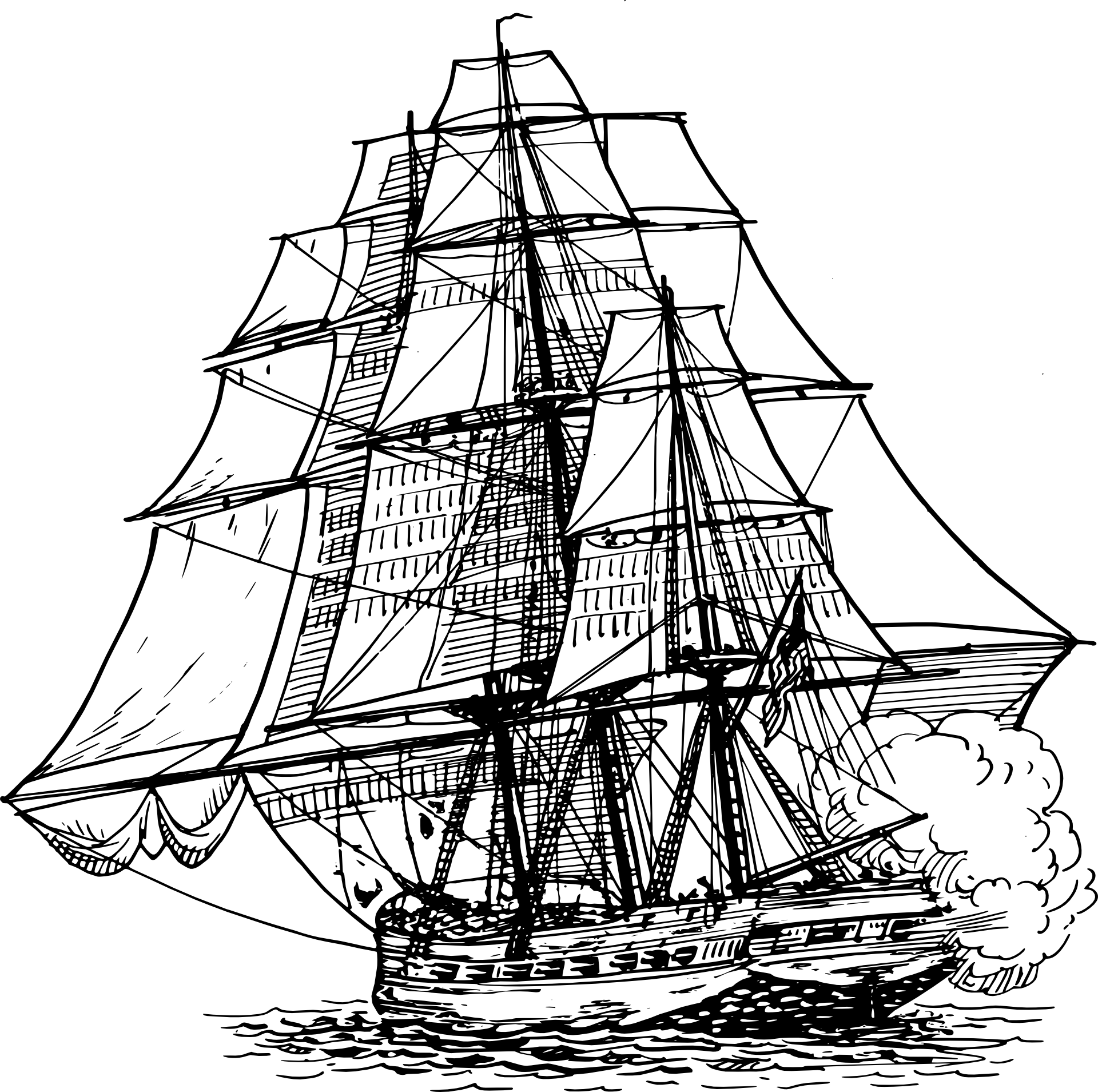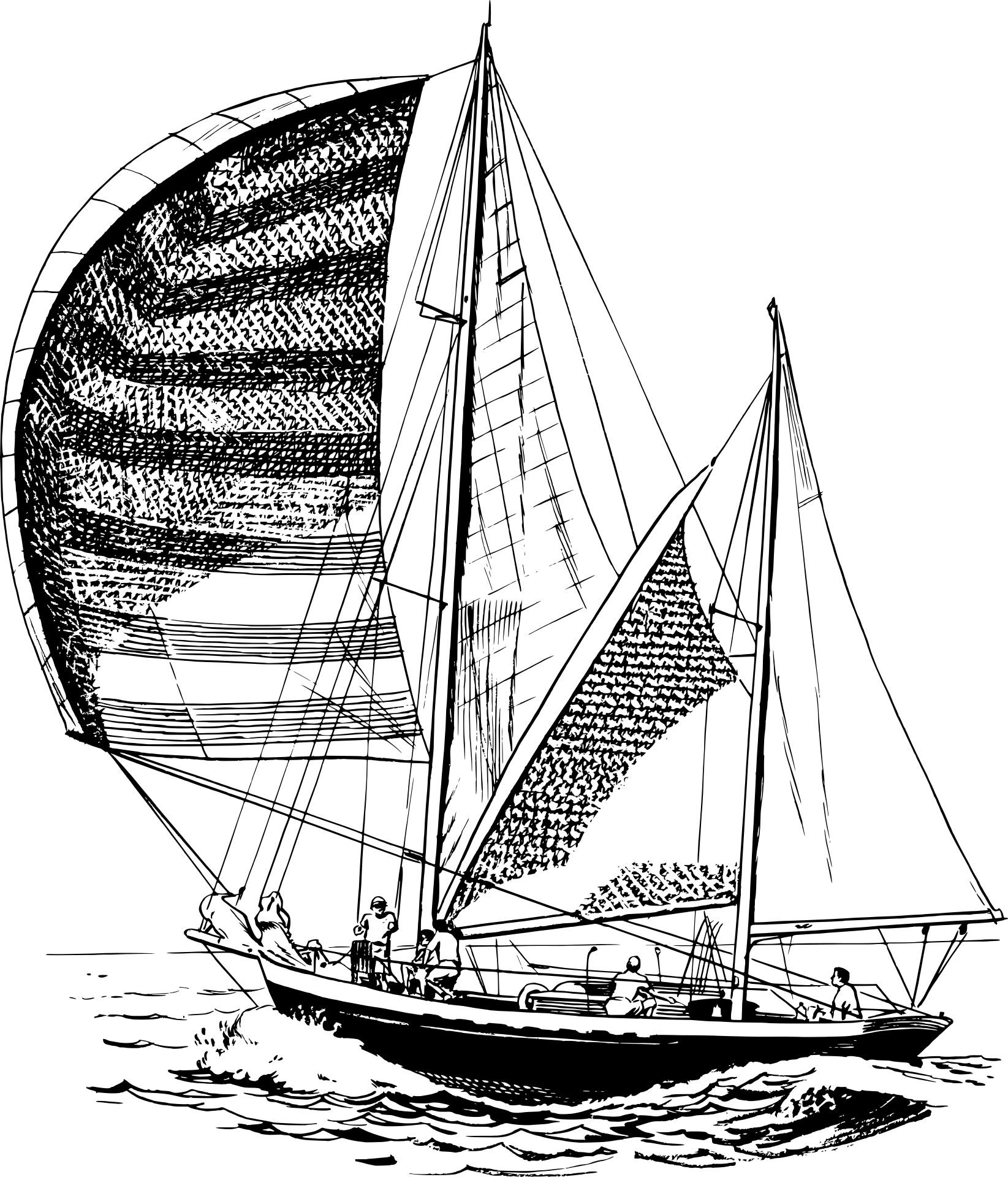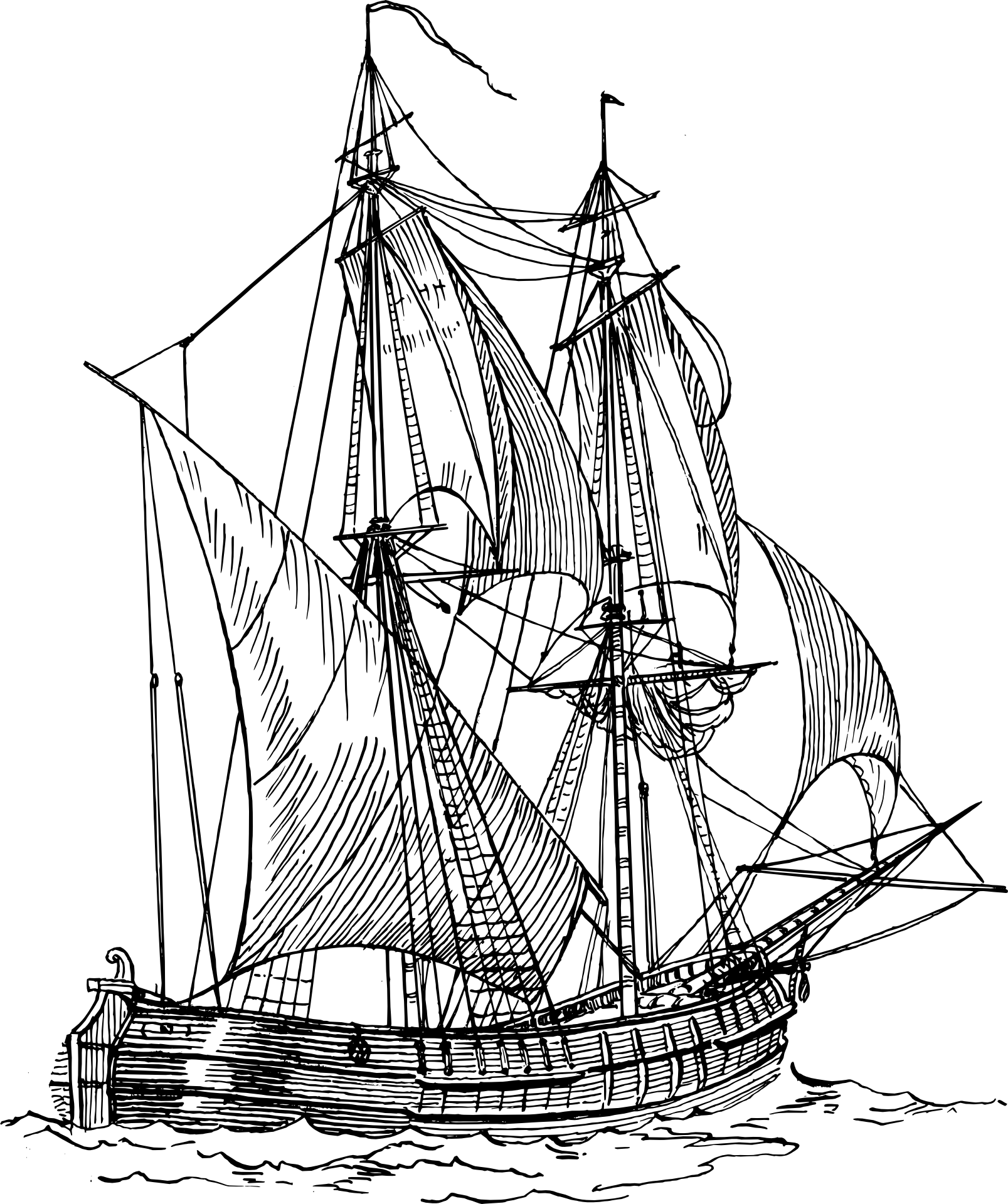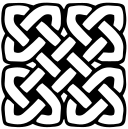
Set Up Nginx With Certbot
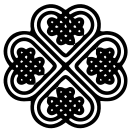
2021-03-02
This is a short guide on setting up Nginx first for http and then for https. First we need a basic setup so create the file /etc/nginx/conf.d/yourdomain.com.conf with:
vim /etc/nginx/conf.d/yourdomain.com.confAnd add the followinf lines to it:
server {
server_name yourdomain.com;
listen 80;
root /home/yourAppDirectory/build/;
index index.html index.htm;
location / {
try_files $uri /index.html =404;
}Ok now we need to check if everything is ok and then restart nginx:
nginx -t
sudo systemctl restart nginx.serviceIf everything went well then we can now make the switch to https! First install certbot:
sudo add-apt-repository ppa:certbot/certbot
sudo apt-get update
sudo apt-get install python-certbot-nginxThen run the following:
sudo certbot --nginx -d yourdomain.comWhen it asks you if you want to redirect answer that yes you do want to redirect to https.
Now if you check your /etc/nginx/conf.d/yourdomain.com.conf file you will see this:
server {
server_name yourdomain.com;
root /home/yourAppDirectory/build/;
index index.html index.htm;
location / {
try_files $uri /index.html =404;
}
listen 443 ssl; # managed by Certbot
ssl_certificate /etc/letsencrypt/live/yourdomain/fullchain.pem; # managed by Certbot
ssl_certificate_key /etc/letsencrypt/live/yourdomain.com/privkey.pem; # managed by Certbot
include /etc/letsencrypt/options-ssl-nginx.conf; # managed by Certbot
ssl_dhparam /etc/letsencrypt/ssl-dhparams.pem; # managed by Certbot
}
server {
if ($host = yourdomain.com) {
return 301 https://$host$request_uri;
} # managed by Certbot
server_name yourdomain.com;
listen 80;
return 404; # managed by Certbot
}Certbot has automatically added these lines and now anyone who visits your site will be redirected through https!